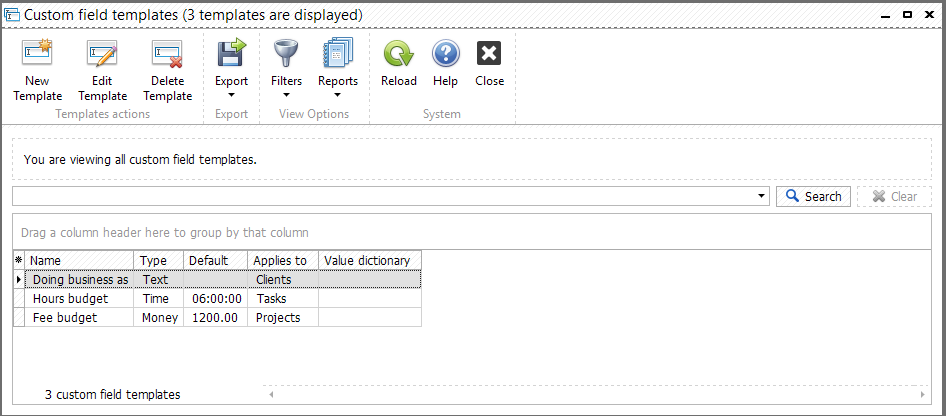If default set of fields is not enough you can create custom fields applied to clients, projects or tasks. To do this you need to open "Administration >> Edit custom field templates...". Click "New Template" button. Next you need to enter a field name and select a field type from the list below:
Field Type |
Description |
Text |
Any text could be added in this field |
Integer |
Only integer value could be added |
Float |
Float value could be specified in the field |
Date |
Field contains a date |
Time |
Field contains a time |
Money |
Field contains a money value |
Yes/No |
Yes or No value could be selected for this field |
Rating |
1 to 5-star rating could be selected for this field |
Single Choice |
One of many values should be selected from the pre-populated list |
Multiple Choice |
Multiple values could be selected from the pre-populated list |
Tip: "If you select Single Choice or Multiple Choice field type you need to fill out the Value Dictionary field. To add a choice simply add a new string in Value Dictionary field. As a result, each string of this field will be a separate choice."
Upon the field type is selected you need to determine where this field should be applied to. Below is an example of custom fields: